Record new takes at Zero Crossings with Custom Actions in Reaper
We’ve all done it. We’ve set the play head for a new Punch and Roll take and we just hit record. Later, we notice that there is a small click at the boundary between the old and new takes. And, we want to know what makes that click and how to avoid it.
What we need to do is to remember to make all edits at a Zero Crossing. In audio, a Zero Crossing is when the waveform is at the 0 line in the middle of the screen. If we edit when the wave is either above or below that zero, we hear an audible click after the new take because the two waves do not match up exactly.
In Reaper, this is achieved simply by hitting the Z key after placing the play head and before hitting record. But, why add an extra step to your workflow. If you make a Custom Action, you will never forget to find the Zero Crossing again.
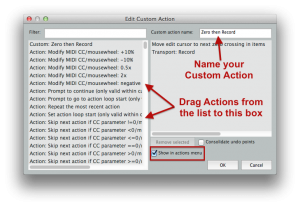 To make your Custom Action, from the Actions menu, choose “Show action list…”. Click on the “New…” button to open the Custom Action Screen. In the Filter box, type “Zero” and drag either “Move edit cursor to next [or previous] zero crossing in items” to the list on the right. Next, type “Record” into the Filter box and drag it over as well. Give your Custom Action a name and check “Show in actions menu”. Click OK to close this window.
To make your Custom Action, from the Actions menu, choose “Show action list…”. Click on the “New…” button to open the Custom Action Screen. In the Filter box, type “Zero” and drag either “Move edit cursor to next [or previous] zero crossing in items” to the list on the right. Next, type “Record” into the Filter box and drag it over as well. Give your Custom Action a name and check “Show in actions menu”. Click OK to close this window.
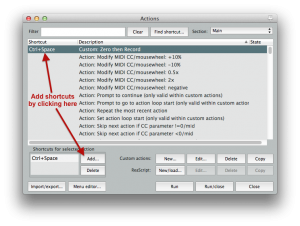 Next, select your Custom Action and add a shortcut of your own choosing. From now on, while doing Punch and Roll, when you do a new take, use your custom shortcut to start recording. It will automatically find the Zero Crossing for you. And, voila! Those pops are history!
Next, select your Custom Action and add a shortcut of your own choosing. From now on, while doing Punch and Roll, when you do a new take, use your custom shortcut to start recording. It will automatically find the Zero Crossing for you. And, voila! Those pops are history!
☕ Cup of Coffee
A ridiculous amount of caffeine was consumed while researching.
Add some fuel if you would like to help keep me going!

