Teach Reaper to render your voiceover files your way
We’ve all been there… Recorded the job, got it edited, rendered to MP3, and ready for upload. And then, at the last moment, you realize that your file is a 96 kbps VBR file instead of a 192 kbps CBR file.
Setting up your own custom Render Presets in Reaper can help put a stop to this frustration. (Thanks to Josh Carpenter for the original tip!)
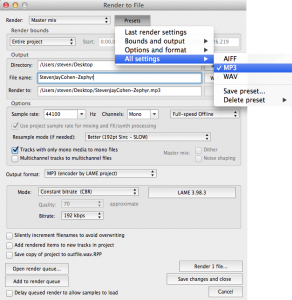 From the File menu, open Render. Here in the Render to File Window, change the settings to match the ones that you typically use for a job. I have 3 presets, one per file type. After getting the settings exactly as you want them, click the Presets button to reveal its own drop down menu.
From the File menu, open Render. Here in the Render to File Window, change the settings to match the ones that you typically use for a job. I have 3 presets, one per file type. After getting the settings exactly as you want them, click the Presets button to reveal its own drop down menu.
Under All settings, choose Save preset. And, give the preset a name that is meaningful to you. As you can see, there are other options, but that level of gradation seems to be overkill for working with voiceover.
☕ Cup of Coffee
A ridiculous amount of caffeine was consumed while researching.
Add some fuel if you would like to help keep me going!

