Punch and Roll editing in Audacity on Mac OSX
Even after using almost every advanced DAW (Digital Audio Workstation) out there, I still have a soft spot in my heart for Audacity.
It’s a wonderful piece of open source software that can handle an incredible number of common audio editing tasks. One reason that people sometimes leave Audacity for commercial software (like ProTools – video below) is Audacity’s lack of Punch and Roll Editing.
As a way of giving back to the Audacity Community, I put together an AppleScript that simulates Punch and Roll.
tell application "Audacity"
activate
tell application "System Events"
keystroke "k" using {shift down} -- Select to end of VO Track
keystroke "z" -- find Zero Crossing Cut
keystroke "x" using {command down} -- Cut the Audio
keystroke return -- Disarms VO Track
keystroke "b" using {command down} -- Add Label to Label Track
keystroke "?" -- Name Label
keystroke return -- Saves Label
keystroke return -- Disarms LABEL Track
keystroke (ASCII character 30) -- Up Arrow selects EDIT Track
keystroke return -- Arms EDIT Track
keystroke "v" using {command down} -- Pastes to EDIT Track
keystroke return -- Disarms EDIT Track
keystroke (ASCII character 30) -- Up Arrow selects VO Track
keystroke return -- Arms VO Track
keystroke ",,,,," -- back up 5 seconds
keystroke " " -- Start playback
delay 5 -- wait 5 seconds until end of playback
keystroke "a" using {shift down} -- stop Playback & set cursor
delay 1 -- needed or the following command does not work
keystroke "r" using {shift down} -- Record from end of track
end tell
end tellWhen activated, this script automatically cuts the audio from the cursor to the end of the VO track, places a Label at the edit point, pastes the audio to the EDIT track (in case you need it later), pre-rolls 5 seconds of your recorded audio, then starts recording again.
If you improve upon this script, let me know so I can include your changes here.
This is as close to non-destructive Punch and Roll editing that you can get in Audacity. Since the script relies mostly on shortcuts built into Audacity, it should be easy to port to other operating systems (like Linux or Windows).
This script above assumes that you have 2 Audio tracks and a Label track set up in your Audacity Project (see below). Feel free to download my VO Project Template for Audacity.
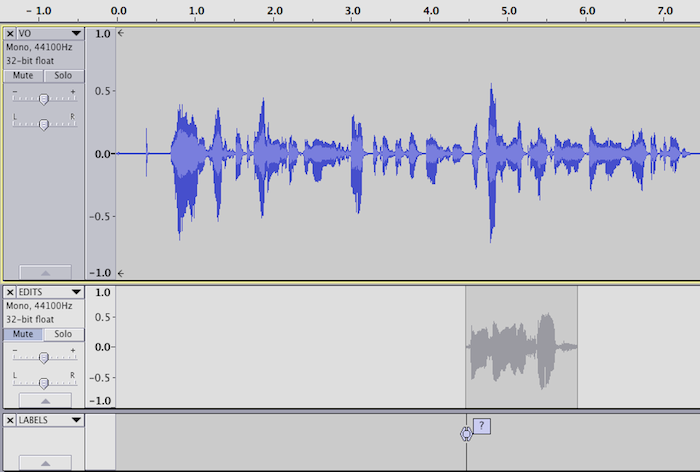
To use this script on OSX, either paste it into AppleScript Editor and save it as a program, or use Automator to Create a Service (pictured below).
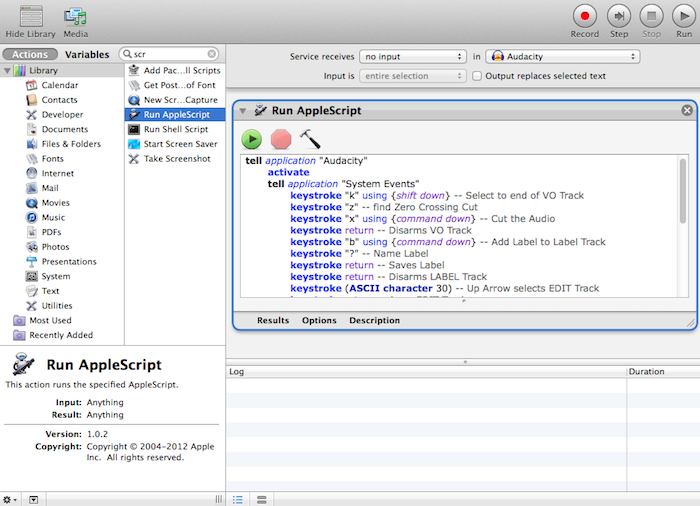
The advantage of using a Service is that you can assign it a Keyboard Shortcut in System Preferences (see below).
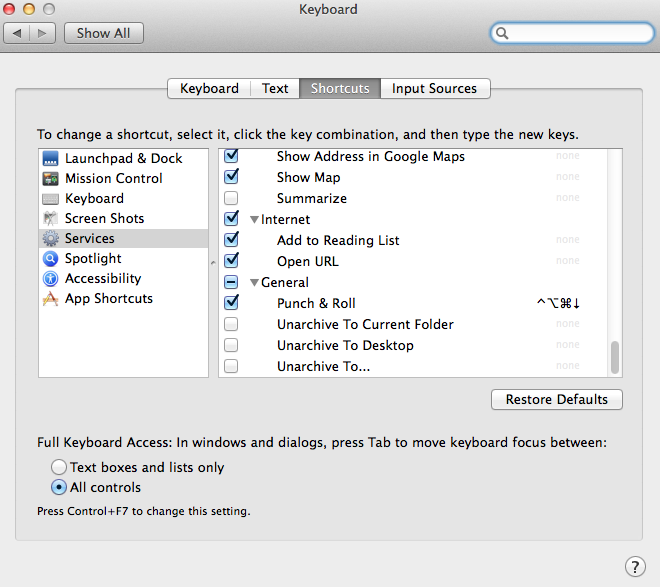
Once you’ve tried it, let me know what you think 🙂
☕ Cup of Coffee
A ridiculous amount of caffeine was consumed while researching.
Add some fuel if you would like to help keep me going!

