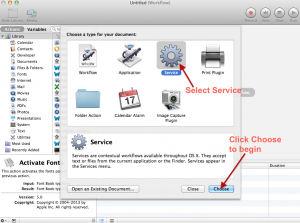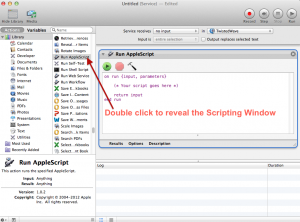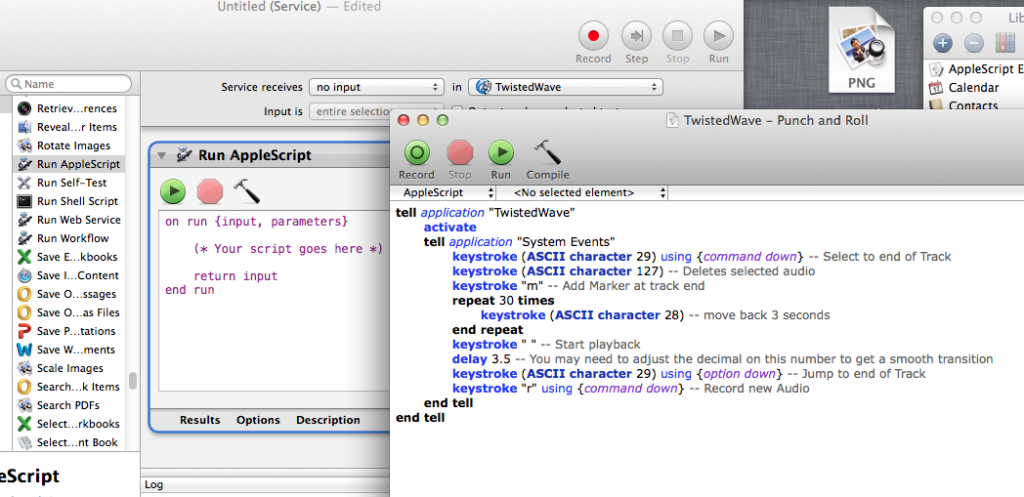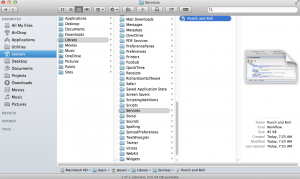Add a Keyboard Shortcut to Punch and Roll for Twisted Wave
If you are using my AppleScript that adds Punch and Roll to TwistedWave and want to assign a Keyboard Shortcut to the script, follow the steps outlined below. Any image that has been reduced in size to fit the page can be enlarged by clicking on it.
1. In your Applications folder, double click on Automator. When Automator opens, select Service, then click Choose to begin.
2. Then set Service receives to no input and choose Other from the drop down labeled in.
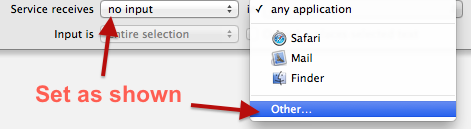
3. Select TwistedWave from the window that appears.
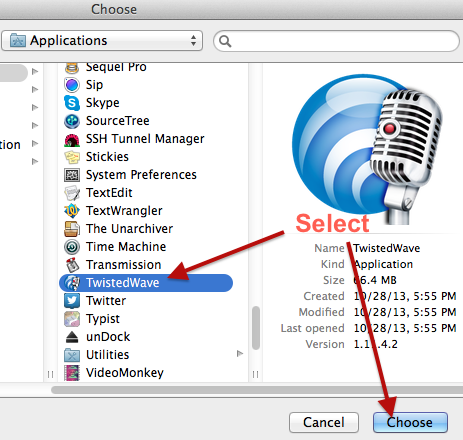
4. Double click Run AppleScript to reveal the Scripting Window
5. Open the TwistedWave – Punch and Roll script (highlighted in blue) from the original download. Be certain this is the same role where you modified the delay to work best on your computer.
6. Copy (COMMAND + C) the script from TwistedWave – Punch and Roll
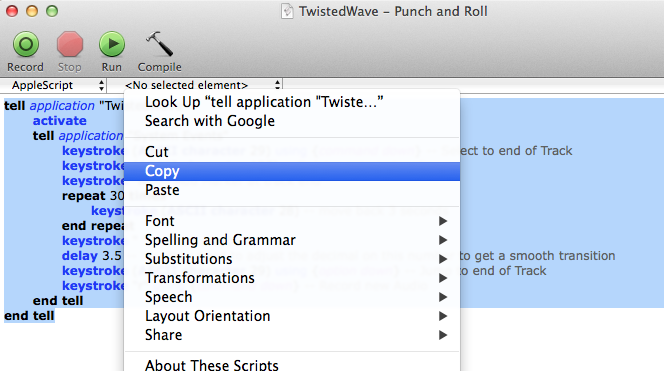
7. Select All (COMMAND + A) and Paste (COMMAND + V) into the Automator window labeled Run AppleScript
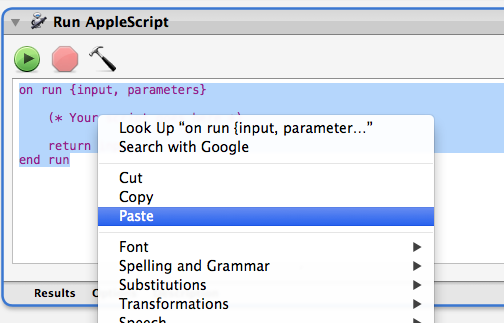
8. Click the Hammer Icon to Validate the script. If there is an error, back up to step #6 and be certain that you use Select All in both the AppleScript Editor and Automator Windows
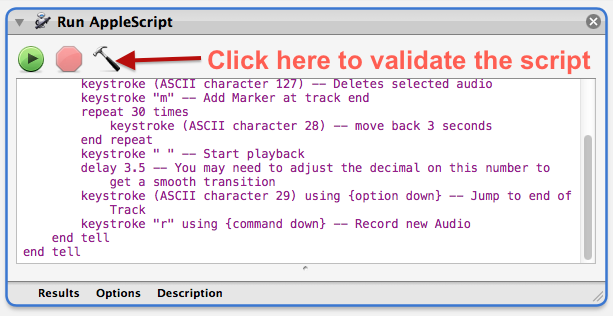
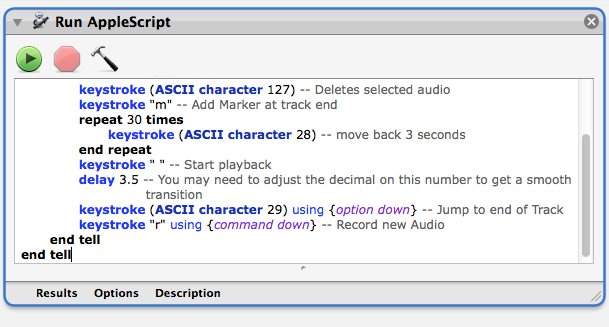
9. From the File Menu in Automator, Save the service and name it something like Punch and Roll.
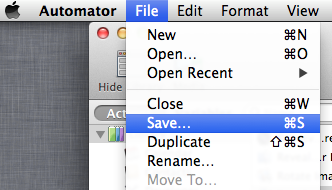
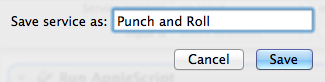
10. From the Apple Menu, open System Preferences, choose Keyboard, then choose the Shortcuts tab. Choose Services on the left and scroll to the bottom of the list on the right. Under General you will see your Punch and Roll Service. Click where it says Add Shortcut to add a shortcut.
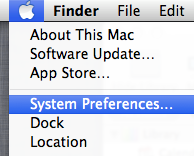
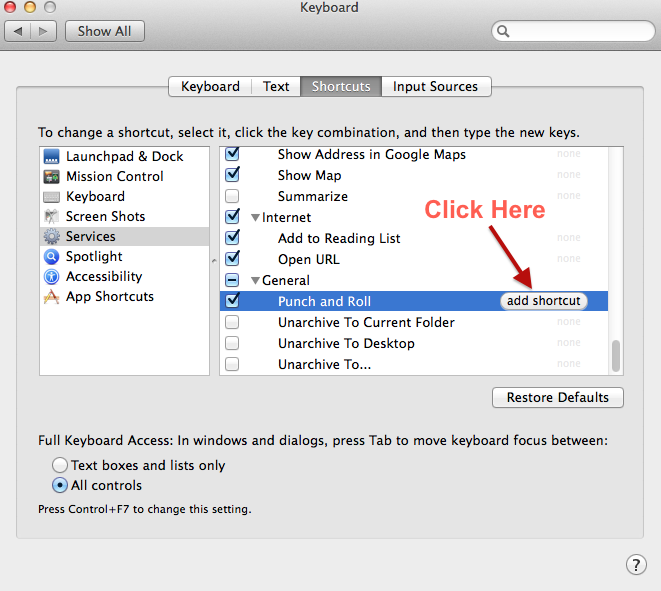
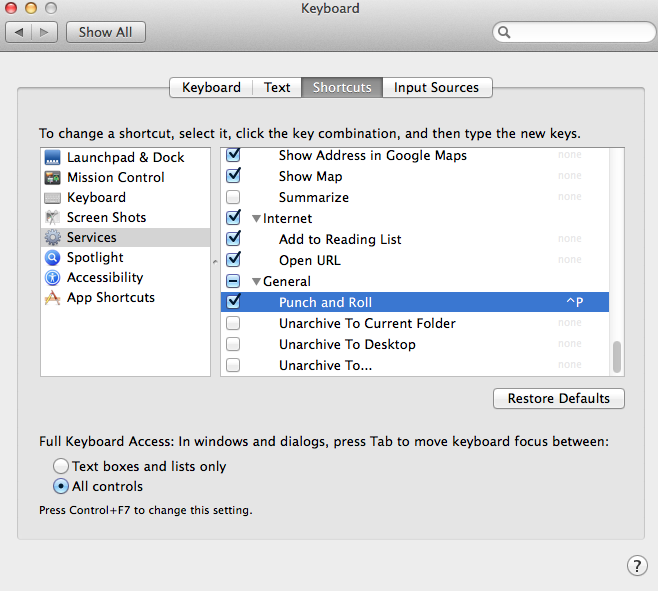
11. If you find that the delay time needs to be changed to make it behave properly as a Service, just open Automator and open Punch and Roll from the File > Open Recent Menu
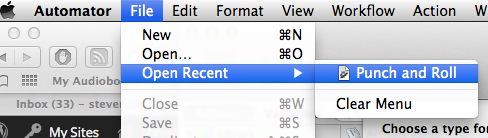
12. If you ever want to delete the Service completely, you can find it at: /users/YOURNAME/Library/Services/
☕ Cup of Coffee
A ridiculous amount of caffeine was consumed while researching.
Add some fuel if you would like to help keep me going!